Java Swing 对话框
最后修改于 2023 年 1 月 10 日
对话框是大多数现代 GUI 应用程序中不可或缺的一部分。对话框被定义为两个人或更多人之间的对话。在计算机应用程序中,对话框是一个用于与应用程序“对话”的窗口。对话框用于输入数据、修改数据、更改应用程序设置等。对话框是用户与计算机程序之间重要的交流方式。
在 Java Swing 中,我们可以创建两种类型的对话框:标准对话框和自定义对话框。自定义对话框 由程序员创建。它们基于 JDialog 类。标准对话框 是 Swing 工具包中预定义的对话框,例如 JColorChooser 或 JFileChooser。这些对话框用于常见的编程任务,例如显示文本、接收输入、加载和保存文件。它们节省了程序员的时间,并增强了一些标准行为的使用。
有两种基本类型的对话框:模态对话框和非模态对话框。模态对话框 阻止对其他顶级窗口的输入。非模态 对话框允许输入到其他窗口。打开文件对话框是模态对话框的一个很好的例子。在选择要打开的文件时,不应允许任何其他操作。一个典型的非模态对话框是查找文本对话框。拥有在文本控件中移动光标并定义从哪里开始查找特定文本的能力非常方便。
Java Swing 消息对话框
消息对话框是向用户提供信息的简单对话框。消息对话框是使用 JOptionPane.showMessageDialog() 方法创建的。
package com.zetcode;
import javax.swing.GroupLayout;
import javax.swing.JButton;
import javax.swing.JComponent;
import javax.swing.JFrame;
import javax.swing.JOptionPane;
import javax.swing.JPanel;
import java.awt.EventQueue;
import static javax.swing.GroupLayout.DEFAULT_SIZE;
public class MessageDialogsEx extends JFrame {
private JPanel pnl;
public MessageDialogsEx() {
initUI();
}
private void initUI() {
pnl = (JPanel) getContentPane();
var warBtn = new JButton("Warning");
var errBtn = new JButton("Error");
var queBtn = new JButton("Question");
var infBtn = new JButton("Information");
warBtn.addActionListener(event -> JOptionPane.showMessageDialog(pnl,
"A deprecated call!", "Warning", JOptionPane.WARNING_MESSAGE));
errBtn.addActionListener(event -> JOptionPane.showMessageDialog(pnl,
"Could not open file!", "Error", JOptionPane.ERROR_MESSAGE));
queBtn.addActionListener(event -> JOptionPane.showMessageDialog(pnl,
"Are you sure to quit?", "Question", JOptionPane.QUESTION_MESSAGE));
infBtn.addActionListener(event -> JOptionPane.showMessageDialog(pnl,
"Download completed.", "Information",
JOptionPane.INFORMATION_MESSAGE));
createLayout(warBtn, errBtn, queBtn, infBtn);
setTitle("Message dialogs");
setSize(300, 200);
setLocationRelativeTo(null);
setDefaultCloseOperation(EXIT_ON_CLOSE);
}
private void createLayout(JComponent... arg) {
var pane = getContentPane();
var gl = new GroupLayout(pane);
pane.setLayout(gl);
gl.setAutoCreateGaps(true);
gl.setHorizontalGroup(gl.createSequentialGroup()
.addContainerGap(DEFAULT_SIZE, Short.MAX_VALUE)
.addGroup(gl.createParallelGroup()
.addComponent(arg[0])
.addComponent(arg[2]))
.addGroup(gl.createParallelGroup()
.addComponent(arg[1])
.addComponent(arg[3]))
.addContainerGap(DEFAULT_SIZE, Short.MAX_VALUE)
);
gl.setVerticalGroup(gl.createSequentialGroup()
.addContainerGap(DEFAULT_SIZE, Short.MAX_VALUE)
.addGroup(gl.createParallelGroup()
.addComponent(arg[0])
.addComponent(arg[1]))
.addGroup(gl.createParallelGroup()
.addComponent(arg[2])
.addComponent(arg[3]))
.addContainerGap(DEFAULT_SIZE, Short.MAX_VALUE)
);
gl.linkSize(arg[0], arg[1], arg[2], arg[3]);
pack();
}
public static void main(String[] args) {
EventQueue.invokeLater(() -> {
var md = new MessageDialogsEx();
md.setVisible(true);
});
}
}
该示例显示了一个错误、一个警告、一个问题和一个信息消息对话框。
var warBtn = new JButton("Warning");
var errBtn = new JButton("Error");
var queBtn = new JButton("Question");
var infBtn = new JButton("Information");
这四个按钮显示了四个不同的消息对话框。
errBtn.addActionListener(event -> JOptionPane.showMessageDialog(pnl,
"Could not open file!", "Error", JOptionPane.ERROR_MESSAGE));
要创建消息对话框,我们调用 JOptionPane 类的静态 showMessageDialog() 方法。我们提供对话框的父窗口、消息文本、标题和消息类型。消息类型是以下常量之一
- ERROR_MESSAGE
- WARNING_MESSAGE
- QUESTION_MESSAGE
- INFORMATION_MESSAGE
显示的图标取决于此常量。
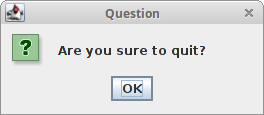
Java Swing 自定义对话框
在下面的示例中,我们创建了一个简单的自定义对话框。这是一个关于许多 GUI 应用程序中找到的对话框的示例,通常位于“帮助”菜单中。
package com.zetcode;
import javax.swing.Box;
import javax.swing.GroupLayout;
import javax.swing.ImageIcon;
import javax.swing.JButton;
import javax.swing.JComponent;
import javax.swing.JDialog;
import javax.swing.JFrame;
import javax.swing.JLabel;
import javax.swing.JMenu;
import javax.swing.JMenuBar;
import javax.swing.JMenuItem;
import java.awt.EventQueue;
import java.awt.Font;
import java.awt.Frame;
import java.awt.event.ActionEvent;
import java.awt.event.ActionListener;
import java.awt.event.KeyEvent;
import static javax.swing.GroupLayout.Alignment.CENTER;
class AboutDialog extends JDialog {
public AboutDialog(Frame parent) {
super(parent);
initUI();
}
private void initUI() {
var icon = new ImageIcon("src/resources/notes.png");
var imgLabel = new JLabel(icon);
var textLabel = new JLabel("Notes, 1.23");
textLabel.setFont(new Font("Serif", Font.BOLD, 13));
var okBtn = new JButton("OK");
okBtn.addActionListener(event -> dispose());
createLayout(textLabel, imgLabel, okBtn);
setModalityType(ModalityType.APPLICATION_MODAL);
setTitle("About Notes");
setDefaultCloseOperation(DISPOSE_ON_CLOSE);
setLocationRelativeTo(getParent());
}
private void createLayout(JComponent... arg) {
var pane = getContentPane();
var gl = new GroupLayout(pane);
pane.setLayout(gl);
gl.setAutoCreateContainerGaps(true);
gl.setAutoCreateGaps(true);
gl.setHorizontalGroup(gl.createParallelGroup(CENTER)
.addComponent(arg[0])
.addComponent(arg[1])
.addComponent(arg[2])
.addGap(200)
);
gl.setVerticalGroup(gl.createSequentialGroup()
.addGap(30)
.addComponent(arg[0])
.addGap(20)
.addComponent(arg[1])
.addGap(20)
.addComponent(arg[2])
.addGap(30)
);
pack();
}
}
public class CustomDialogEx extends JFrame
implements ActionListener {
public CustomDialogEx() {
initUI();
}
private void initUI() {
createMenuBar();
setTitle("Simple Dialog");
setSize(350, 250);
setLocationRelativeTo(null);
setDefaultCloseOperation(EXIT_ON_CLOSE);
}
private void createMenuBar() {
var menubar = new JMenuBar();
var fileMenu = new JMenu("File");
fileMenu.setMnemonic(KeyEvent.VK_F);
var helpMenu = new JMenu("Help");
helpMenu.setMnemonic(KeyEvent.VK_H);
var aboutMemuItem = new JMenuItem("About");
aboutMemuItem.setMnemonic(KeyEvent.VK_A);
helpMenu.add(aboutMemuItem);
aboutMemuItem.addActionListener(this);
menubar.add(fileMenu);
menubar.add(Box.createGlue());
menubar.add(helpMenu);
setJMenuBar(menubar);
}
@Override
public void actionPerformed(ActionEvent e) {
showAboutDialog();
}
private void showAboutDialog() {
var aboutDialog = new AboutDialog(this);
aboutDialog.setVisible(true);
}
public static void main(String[] args) {
EventQueue.invokeLater(() -> {
var ex = new CustomDialogEx();
ex.setVisible(true);
});
}
}
从“帮助”菜单中,我们可以弹出一个小对话框。该对话框显示文本、一个图标和一个按钮。
class AboutDialog extends JDialog {
自定义对话框基于 JDialog 类。
setModalityType(ModalityType.APPLICATION_MODAL);
setModalityType() 方法设置对话框的模态类型。ModalityType.APPLICATION_MODAL 阻止来自同一应用程序的所有顶级窗口的输入。在我们的例子中,在对话框的生命周期中,对应用程序框架的输入被阻止。
setLocationRelativeTo(getParent());
setLocationRelativeTo() 方法将对话框窗口居中于框架窗口的区域上方。
setDefaultCloseOperation(DISPOSE_ON_CLOSE);
setDefaultCloseOperation() 设置当用户单击窗口的“关闭”按钮时发生的操作。对话框将被隐藏并被释放。
private void showAboutDialog() {
var aboutDialog = new AboutDialog(this);
aboutDialog.setVisible(true);
}
对话框窗口使用 setVisible() 方法显示在屏幕上。
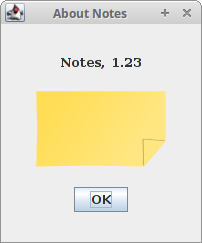
JFileChooser
JFileChooser 是一个用于从文件系统中选择文件的标准对话框。
package com.zetcode;
import javax.swing.AbstractAction;
import javax.swing.GroupLayout;
import javax.swing.ImageIcon;
import javax.swing.JButton;
import javax.swing.JComponent;
import javax.swing.JFileChooser;
import javax.swing.JFrame;
import javax.swing.JOptionPane;
import javax.swing.JPanel;
import javax.swing.JScrollPane;
import javax.swing.JTextArea;
import javax.swing.JToolBar;
import javax.swing.filechooser.FileNameExtensionFilter;
import java.awt.EventQueue;
import java.awt.event.ActionEvent;
import java.io.File;
import java.io.IOException;
import java.nio.file.Files;
import java.nio.file.Paths;
import static javax.swing.GroupLayout.DEFAULT_SIZE;
public class FileChooserEx extends JFrame {
private JPanel panel;
private JTextArea area;
public FileChooserEx() {
initUI();
}
private void initUI() {
panel = (JPanel) getContentPane();
area = new JTextArea();
var spane = new JScrollPane();
spane.getViewport().add(area);
var toolbar = createToolBar();
createLayout(toolbar, spane);
setTitle("JFileChooser");
setSize(400, 300);
setLocationRelativeTo(null);
setDefaultCloseOperation(EXIT_ON_CLOSE);
}
private JToolBar createToolBar() {
var openIcon = new ImageIcon("src/resources/document-open.png");
var toolbar = new JToolBar();
var openBtn = new JButton(openIcon);
openBtn.addActionListener(new OpenFileAction());
toolbar.add(openBtn);
return toolbar;
}
private void createLayout(JComponent... arg) {
var pane = getContentPane();
var gl = new GroupLayout(pane);
pane.setLayout(gl);
gl.setHorizontalGroup(gl.createParallelGroup()
.addComponent(arg[0], DEFAULT_SIZE, DEFAULT_SIZE,
Short.MAX_VALUE)
.addGroup(gl.createSequentialGroup()
.addComponent(arg[1]))
);
gl.setVerticalGroup(gl.createSequentialGroup()
.addComponent(arg[0])
.addGap(4)
.addComponent(arg[1])
);
pack();
}
public String readFile(File file) {
String content = "";
try {
content = new String(Files.readAllBytes(Paths.get(
file.getAbsolutePath())));
} catch (IOException ex) {
JOptionPane.showMessageDialog(this,
"Could not read file", "Error", JOptionPane.ERROR_MESSAGE);
}
return content;
}
private class OpenFileAction extends AbstractAction {
@Override
public void actionPerformed(ActionEvent e) {
var fileChooser = new JFileChooser();
var filter = new FileNameExtensionFilter("Java files", "java");
fileChooser.addChoosableFileFilter(filter);
int ret = fileChooser.showDialog(panel, "Open file");
if (ret == JFileChooser.APPROVE_OPTION) {
var file = fileChooser.getSelectedFile();
var text = readFile(file);
area.setText(text);
}
}
}
public static void main(String[] args) {
EventQueue.invokeLater(() -> {
var ex = new FileChooserEx();
ex.setVisible(true);
});
}
}
代码示例将演示如何使用 JFileChooser 将文件内容加载到文本区域组件中。
var fileChooser = new JFileChooser();
这是文件选择器对话框的构造函数。
var filter = new FileNameExtensionFilter("Java files", "java");
fileChooser.addChoosableFileFilter(filter);
在这里我们定义文件过滤器。在我们的例子中,我们将拥有扩展名为 .java 的 Java 文件。我们也有默认的“所有文件”选项。
int ret = fileChooser.showDialog(panel, "Open file");
showDialog() 方法在屏幕上显示对话框。当单击“是”或“确定”按钮时,将返回 JFileChooser.APPROVE_OPTION。
if (ret == JFileChooser.APPROVE_OPTION) {
var file = fileChooser.getSelectedFile();
var text = readFile(file);
area.setText(text);
}
在这里我们获取所选文件的名称。我们读取文件的内容并将文本设置到文本区域中。
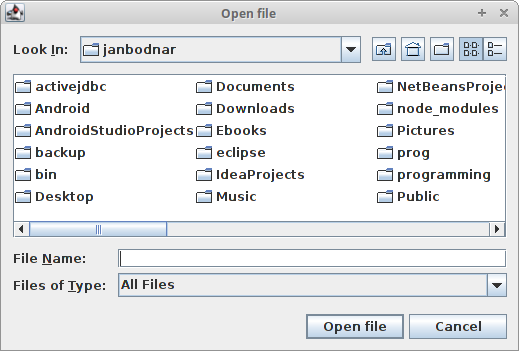
JColorChooser
JColorChooser 是一个用于选择颜色的标准对话框。
package com.zetcode;
import javax.swing.GroupLayout;
import javax.swing.ImageIcon;
import javax.swing.JButton;
import javax.swing.JColorChooser;
import javax.swing.JComponent;
import javax.swing.JFrame;
import javax.swing.JPanel;
import javax.swing.JToolBar;
import java.awt.Color;
import java.awt.EventQueue;
import static javax.swing.GroupLayout.DEFAULT_SIZE;
public class ColorChooserEx extends JFrame {
private JPanel colourPanel;
public ColorChooserEx() {
initUI();
}
private void initUI() {
colourPanel = new JPanel();
colourPanel.setBackground(Color.WHITE);
var toolbar = createToolBar();
createLayout(toolbar, colourPanel);
setTitle("JColorChooser");
setSize(400, 300);
setLocationRelativeTo(null);
setDefaultCloseOperation(EXIT_ON_CLOSE);
}
private JToolBar createToolBar() {
var openIcon = new ImageIcon("src/resources/colourdlg.png");
var toolbar = new JToolBar();
var openBtn = new JButton(openIcon);
openBtn.addActionListener(e -> {
var color = JColorChooser.showDialog(colourPanel,
"Choose colour", Color.white);
colourPanel.setBackground(color);
});
toolbar.add(openBtn);
return toolbar;
}
private void createLayout(JComponent... arg) {
var pane = getContentPane();
var gl = new GroupLayout(pane);
pane.setLayout(gl);
gl.setHorizontalGroup(gl.createParallelGroup()
.addComponent(arg[0], DEFAULT_SIZE, DEFAULT_SIZE,
Short.MAX_VALUE)
.addGroup(gl.createSequentialGroup()
.addGap(30)
.addComponent(arg[1])
.addGap(30))
);
gl.setVerticalGroup(gl.createSequentialGroup()
.addComponent(arg[0])
.addGap(30)
.addComponent(arg[1])
.addGap(30)
);
pack();
}
public static void main(String[] args) {
EventQueue.invokeLater(() -> {
var ex = new ColorChooserEx();
ex.setVisible(true);
});
}
}
在这个例子中,我们有一个白色面板。我们将通过从 JColorChooser 中选择颜色来更改面板的背景颜色。
var color = JColorChooser.showDialog(colourPanel,
"Choose colour", Color.white);
colourPanel.setBackground(color);
此代码显示颜色选择器对话框。showDialog() 方法返回所选的颜色值。我们将 colorPanel 的背景更改为新选择的颜色。
在本 Java Swing 教程中,我们已经介绍了对话框。