Tcl/Tk 中的对话框
最后修改于 2023 年 10 月 18 日
在本 Tcl/Tk 教程中,我们将学习对话框。
对话框定义为两个人或更多人之间的对话。在计算机应用程序中,对话框是一个用于与应用程序“对话”的窗口。对话框用于输入数据、修改数据、更改应用程序设置等。对话框是用户与计算机程序之间重要的沟通手段。
消息框
消息框是方便的对话框,它向应用程序的用户提供消息。消息由文本和图像数据组成。Tk 中的消息框使用 tk_messageBox 命令创建。
#!/usr/bin/wish
# ZetCode Tcl/Tk tutorial
#
# In this program, we show various
# message boxes.
#
# Author: Jan Bodnar
# Website: www.zetcode.com
frame .fr
pack .fr
ttk::button .fr.erButton -text Error -command onError
grid .fr.erButton
ttk::button .fr.wButton -text Warning -command onWarn
grid .fr.wButton -row 1 -column 0
ttk::button .fr.queButton -text Question -command onQuest
grid .fr.queButton -row 0 -column 1 -sticky we -columnspan 6
ttk::button .fr.infButton -text Information -command onInfo
grid .fr.infButton -row 1 -column 1
proc onError {} {
tk_messageBox -type ok -icon error -title Error \
-message "Could not open file"
}
proc onWarn {} {
tk_messageBox -type ok -icon warning -title Warning \
-message "Deprecated function call"
}
proc onQuest {} {
tk_messageBox -type ok -icon question -title Question \
-message "Are you sure to quit?"
}
proc onInfo {} {
tk_messageBox -type ok -icon info -title Information \
-message "Download completed"
}
wm title . "message boxes"
wm geometry . 300x250+300+300
我们使用网格管理器来设置四个按钮的网格。每个按钮显示不同的消息框。
ttk::button .fr.erButton -text Error -command onError grid .fr.erButton
我们创建一个错误按钮,它调用 onError 过程。在方法内部,我们显示错误消息对话框。该按钮放置在网格的第一个单元格中。ttk 命名空间内的控件被主题化。button 和 ttk::button 在功能上是相同的按钮。区别在于我们可以在后者上应用主题。
proc onError {} {
tk_messageBox -type ok -icon error -title Error \
-message "Could not open file"
}
如果我们按下了错误按钮,我们将显示错误对话框。我们使用 tk_messageBox 命令创建消息框。-type 选项指定对话框中显示哪些按钮。在我们的例子中,它是一个 OK 按钮。-icon 指定要显示的图标类型。-title 提供对话框的标题,而 -message 提供其消息。
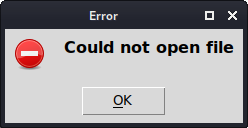
颜色选择器
颜色选择器是一个用于选择颜色的对话框。我们使用 tk_chooseColor 命令来显示对话框。
#!/usr/bin/wish
# ZetCode Tcl/Tk tutorial
#
# In this script, we use tk_chooseColor
# dialog to change the colour of the text.
#
# Author: Jan Bodnar
# Website: www.zetcode.com
label .l -text ZetCode
place .l -x 20 -y 90
button .b -text "Choose a color..." \
-command "onSelect .l"
place .b -x 20 -y 30
wm title . "color dialog"
wm geometry . 350x200+300+300
proc onSelect {widget} {
set col \
[tk_chooseColor -title "Choose a color" -parent .]
$widget configure -foreground $col
}
我们有一个按钮和一个标签。单击该按钮,我们会显示一个颜色选择器对话框。我们通过从对话框中选择一种颜色来更改标签文本的颜色。
label .l -text ZetCode place .l -x 20 -y 90
我们创建一个 label 控件并将其放置在窗口上。
button .b -text "Choose a color..." \
-command "onSelect .l"
place .b -x 20 -y 30
我们创建一个 button 控件并将其放置在窗口上。我们将标签的控件路径传递给 onSelect 过程,该过程显示对话框并更改标签的颜色。
proc onSelect {widget} {
set col \
[tk_chooseColor -title "Choose a color" -parent .]
$widget configure -foreground $col
}
在 onSelect 过程内部,我们显示对话框并更改标签颜色。首先,我们显示对话框并将选择的颜色值存储在 col 变量中。稍后,我们使用 configure 命令更改标签的前景色。该命令在控件的路径名上执行。标签的路径名被传递给该过程。
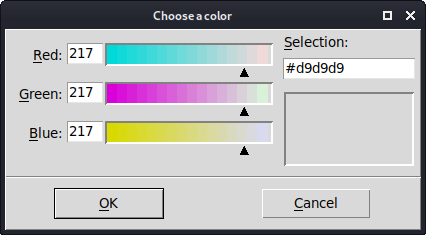
文件对话框
tk_getOpenFile 对话框允许用户从文件系统中选择一个文件。
#!/usr/bin/wish
# ZetCode Tcl/Tk tutorial
#
# In this program, we use the
# tk_getOpenFile dialog to select a file from
# a filesystem.
#
# Author: Jan Bodnar
# Website: www.zetcode.com
set types {
{"All Source Files" {.tcl .tk } }
{"Image Files" {.gif .png .jpg} }
{"All files" *}
}
proc onSelect { label } {
global types
set file [tk_getOpenFile -filetypes $types -parent .]
$label configure -text $file
}
label .l -text "..."
place .l -x 20 -y 90
button .b -text "Select a file" \
-command "onSelect .l"
place .b -x 20 -y 30
wm title . "openfile"
wm geometry . 350x200+300+300
在我们的代码示例中,我们使用 tk_getOpenFile 对话框来选择一个文件,并在 label 控件中显示其名称。
set types {
{"All Source Files" {.tcl .tk } }
{"Image Files" {.gif .png .jpg} }
{"All files" *}
}
这些是文件过滤器。这些过滤器可用于仅在对话框中显示特定文件。
proc onSelect { label } {
global types
set file [tk_getOpenFile -filetypes $types -parent .]
$label configure -text $file
}
我们使用 tk_getOpenFile 命令显示对话框。我们使用 -filetypes 选项应用文件过滤器。选择的文件名存储在 file 变量中。configure 命令用于更改标签的文本。
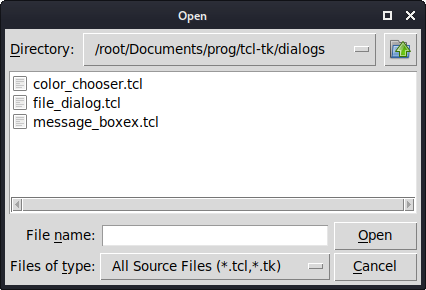
在本 Tcl/Tk 教程中,我们使用了对话框窗口。