GTK# 中的自定义小部件
最后修改于 2023 年 10 月 18 日
工具包通常只提供最常见的小部件,如按钮、文本小部件、滑块等。没有哪个工具包能提供所有可能的小部件。
更专业的小部件由客户端程序员创建。他们使用工具包提供的绘图工具来完成。有两种可能性:程序员可以修改或增强现有的部件,或者可以从头开始创建自定义部件。
刻录部件
这是一个我们从头开始创建的小部件的例子。 可以在各种媒体刻录应用程序中找到此小部件,例如 Nero Burning ROM。
burning.cs
using Gtk;
using Cairo;
using System;
class Burning : DrawingArea
{
string[] num = new string[] { "75", "150", "225", "300",
"375", "450", "525", "600", "675" };
public Burning() : base()
{
SetSizeRequest(-1, 30);
}
protected override bool OnExposeEvent(Gdk.EventExpose args)
{
Cairo.Context cr = Gdk.CairoHelper.Create(args.Window);
cr.LineWidth = 0.8;
cr.SelectFontFace("Courier 10 Pitch",
FontSlant.Normal, FontWeight.Normal);
cr.SetFontSize(11);
int width = Allocation.Width;
SharpApp parent = (SharpApp) GetAncestor (Gtk.Window.GType);
int cur_width = parent.CurValue;
int step = (int) Math.Round(width / 10.0);
int till = (int) ((width / 750.0) * cur_width);
int full = (int) ((width / 750.0) * 700);
if (cur_width >= 700) {
cr.SetSourceRGB(1.0, 1.0, 0.72);
cr.Rectangle(0, 0, full, 30);
cr.Clip();
cr.Paint();
cr.ResetClip();
cr.SetSourceRGB(1.0, 0.68, 0.68);
cr.Rectangle(full, 0, till-full, 30);
cr.Clip();
cr.Paint();
cr.ResetClip();
} else {
cr.SetSourceRGB(1.0, 1.0, 0.72);
cr.Rectangle(0, 0, till, 30);
cr.Clip();
cr.Paint();
cr.ResetClip();
}
cr.SetSourceRGB(0.35, 0.31, 0.24);
for (int i=1; i<=num.Length; i++) {
cr.MoveTo(i*step, 0);
cr.LineTo(i*step, 5);
cr.Stroke();
TextExtents extents = cr.TextExtents(num[i-1]);
cr.MoveTo(i*step-extents.Width/2, 15);
cr.TextPath(num[i-1]);
cr.Stroke();
}
((IDisposable) cr.Target).Dispose();
((IDisposable) cr).Dispose();
return true;
}
}
class SharpApp : Window {
int cur_value = 0;
Burning burning;
public SharpApp() : base("Burning")
{
SetDefaultSize(350, 200);
SetPosition(WindowPosition.Center);
DeleteEvent += delegate { Application.Quit(); };
VBox vbox = new VBox(false, 2);
HScale scale = new HScale(0, 750, 1);
scale.SetSizeRequest(160, 35);
scale.ValueChanged += OnChanged;
Fixed fix = new Fixed();
fix.Put(scale, 50, 50);
vbox.PackStart(fix);
burning = new Burning();
vbox.PackStart(burning, false, false, 0);
Add(vbox);
ShowAll();
}
void OnChanged(object sender, EventArgs args)
{
Scale scale = (Scale) sender;
cur_value = (int) scale.Value;
burning.QueueDraw();
}
public int CurValue {
get { return cur_value; }
}
public static void Main()
{
Application.Init();
new SharpApp();
Application.Run();
}
}
我们将一个DrawingArea放在窗口的底部,并手动绘制整个小部件。所有重要的代码都位于 Burning 类的 OnExposeEvent 方法中。此小部件以图形方式显示介质的总容量和可供我们使用的可用空间。该小部件由一个 scale 小部件控制。我们自定义小部件的最小值为 0,最大值为 750。如果我们达到 700 的值,我们开始用红色绘制。 这通常表示过度刻录。
string[] num = new string[] { "75", "150", "225", "300",
"375", "450", "525", "600", "675" };
这些数字显示在刻录小部件上。它们显示了介质的容量。
SharpApp parent = (SharpApp) GetAncestor (Gtk.Window.GType); int cur_width = parent.CurValue;
这两行从 scale 小部件获取当前数字。我们获取父小部件,并从父小部件获取当前值。
int till = (int) ((width / 750.0) * cur_width); int full = (int) ((width / 750.0) * 700);
till 参数确定要绘制的总大小。 此值来自滑块小部件。它是整个区域的一部分。 full 参数确定我们开始用红色绘制的点。
cr.SetSourceRGB(1.0, 1.0, 0.72); cr.Rectangle(0, 0, full, 30); cr.Clip(); cr.Paint(); cr.ResetClip();
这里的这段代码绘制一个黄色矩形,直到介质已满。
TextExtents extents = cr.TextExtents(num[i-1]); cr.MoveTo(i*step-extents.Width/2, 15); cr.TextPath(num[i-1]); cr.Stroke();
这里的这段代码在刻录小部件上绘制数字。我们计算 TextExtents 以正确地定位文本。
void OnChanged(object sender, EventArgs args)
{
Scale scale = (Scale) sender;
cur_value = (int) scale.Value;
burning.QueueDraw();
}
我们从 scale 小部件获取值,将其存储在 cur_value 变量中供以后使用。我们重新绘制刻录小部件。
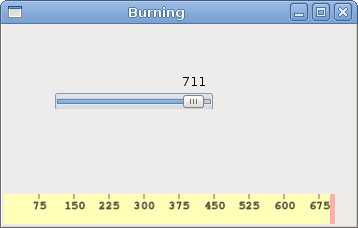
在本章中,我们在 GTK# 中创建了一个自定义小部件。